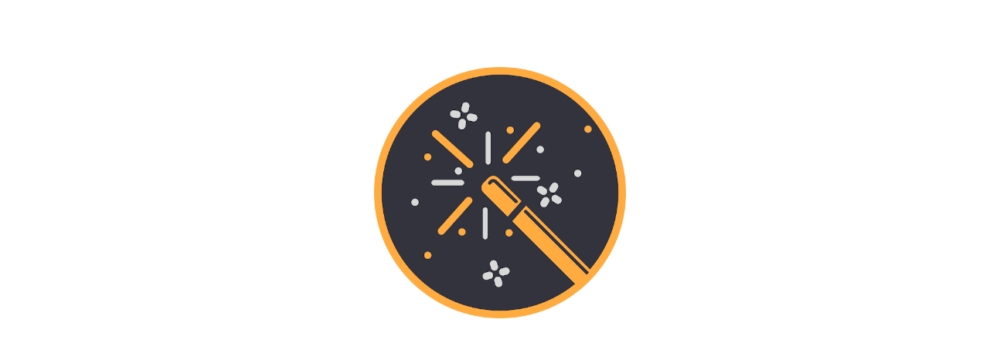Up to now, the symbol tables have been supplied almost exclusively by volunteers. At this point I would like to thank the tireless Äggsbärde for his great effort! The background is that we are completely busy with the programming and we can’t do the graphical work on the side. Therefore we are happy about any kind of help!
Because I have been asked this several times, here is a short explanation how you can deliver your favourite tables by yourself:
- A set consists of several pictures: One picture per symbol. So if a symbol table shows 26 symbols for 26 letters, you have to send these 26 symbols as single pictures.
- Please make sure that the symbols are aligned more or less evenly so that they appear ordered in the overall view afterwards: not one symbol sticks to the right edge and the next one on top, etc.
- The picture sizes are 150×150 pixels in the best case. If the original source does not provide this resolution, there is of course nothing you can do.
- The pictures are saved as PNG file
- It would be nice if the pictures had a transparent background. This will make it easier to change the design later on, where the symbols might need to be set onto a different color. However, this is not planned at the moment. Therefore it is also not a big disadvantage if you deliver the symbol images with a white background. Graphically inexperienced people often have difficulties with this step and shy away from the whole work. So don’t be put off by this, this is a Nice-To-Have 🙂
The File Name
- Basically, it is simple: The images should have the ASCII code of the displayed character. So if a symbol shows the letter A, the picture is called 65.png (because the ASCII value of A is 65). The background is that the GCWizard builds the symbol tables essentially completely automatically. Basically, the new image sets are registered in the program and the GCWizard reads the necessary information from the file names and thus builds the tables. It is now possible that a symbol shows an exclamation mark, for example. But if the file names would be called A.png instead of 65.png, we would have a problem with the exclamation mark, because the file name !.png is not allowed. With the ASCII value we are much more flexible.
- If a symbol encodes several characters, e.g. the same symbol is used for both, A and 1, the symbol is saved twice, e.g. as 65.png (A) and once again as 49.png (1)
- It can also happen that there are two symbols for the same character; i.e. two different pictures show a space. Then we would have the file 32.png twice, which leads to problems. In this case, an underscore is simply appended to the second file. So we gain the files 32.png and 32_.png
- Special cases: There are symbols that encode more than one character (e.g. “SCH”, “CH”, “NG”) or even entire commands (e.g. “START”, “ERROR”, “CANCEL”). These are special cases that (currently) have to be handled manually during maintenance. These files are then simply called like this: sch.png or start.png
- Upper/lower case: In general, symbol tables are not case sensitive. In this case, the files should be upper case (ASCII values 65 to 90). However, there are some cases where there are different symbols for upper and lower case letters. In this case, the file should be named accordingly (i.e. add ASCII values from 97 to 122 for lower case letters). It would be great if you would point this out on delivery, so that we can take it into account when entering the data.
Finally, put all symbols into an archive file of your choice (zip, 7z, rar, …) and send it to us, for example to geocache.wizard [at] gmail.com
Sources for the pictures
The sources for the symbols should be freely available or there must be an explicit permission to use these symbols. The best source is Wikipedia or its media repository, the Wikimedia Commons. We also have permission to use the old myGEOtools tables. There are certainly a number of other possible sources.
NO source is kryptografie.de, where we have unfortunately received an explicit refusal of cooperation!
The workflow for creation
Basically it is completely up to you how and with which graphic tool (GIMP, Photoshop, CorelDraw or just Paint) you do all this. There are endless tools and even more ways to achieve all this. I provide here the manual that Äggsbärde created in the German geoclub.de forum and which describes his own workflow:
- Open the PDF page of geotools in the graphics program of your choice.
- mark the background with the “magic wand” tool (you may have to play with the slider to make sure it doesn’t mark too much or too little)
- eventually rework selection with selection tool and then remove the background.
- Now it is a transparent background.
- Now cut out the largest character / symbol with the Selection tool
(cut out then you know where you have been – copying is also possible) - create a new file
- When creating, the “dimensions” of the image are taken directly from the clipboard. I create the new image rectangular and with a few pixel offset bigger.
- now the remaining symbols are cut out and pasted as a layer into the new file and aligned
- cut the whole file again if necessary (too much empty margin) and then reduce / enlarge it to 150×150 pixels
- at the end save the individual layers as PNG under the ASCII code.
- zip and ready
[German Source: geoclub.de]
Translated with www.DeepL.com/Translator (free version)