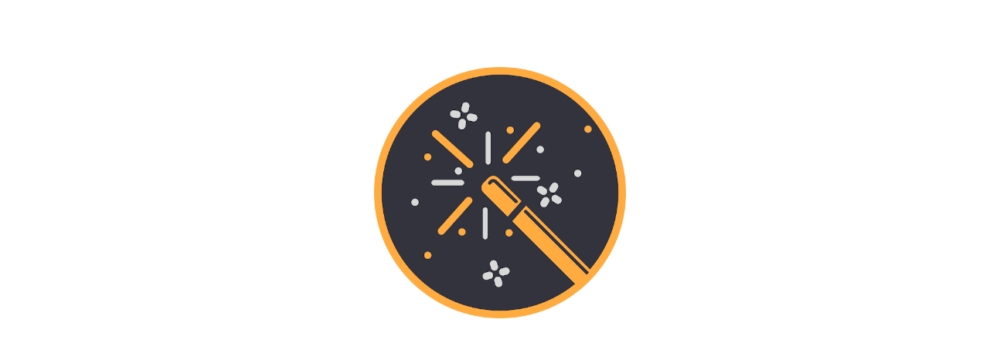There are an alarming number of ways in which information can be hidden in pictures. And the images themselves are not always easy to find at first glance. A completely white background image, for example, has to be actively searched for before it can be perceived as an image integrated by the mystery creator.
If there are images in the listing, you should always check, preferably via source code, whether other images have been linked behind the visible one. You can place a link behind an image or another image. You can also use the same image in a larger resolution. But maybe the larger picture is only meant to give the impression of being exactly the same and in fact contains the clue you are looking for?
Somewhat annoying are the pictures where only a tiny pixel is provided with a link, causing the puzzler to spend ages moving the mouse back and forth until he finds it. A quicker way to search is via the source text. To do this, for example, use Firefox to highlight the area with the image, right-click on the listing, click View Selection Source / Quelltext anzeigen and now examine the area highlighted in blue. An image begins in the HTML code with < img src = “, links with href = “.
Follow the image with entries like: < area shape = ” rect” coords=”0,0,603,105 ” href = ” these reference-sensitive graphics (image maps) are located behind the image. The links can now be opened or copied directly via the source code window.
If the linked images are on another webspace, i.e. not uploaded to Geocaching.com, they are a bit more suspicious. You can see where the images are located on the internet in Firefox, for example, by right-clicking on the image and selecting “view image”. The path where the image can be found is now displayed at the top of the address bar. Alternatively, this information can also be displayed via Properties (also in other browsers, even in Internet Explorer 10).
If you upload images to geocaching.com or image hosts such as Imagehack, you cannot influence the file name. This is different with your own webspace. If you can’t find your way into the puzzle, the name of the picture could be important. Rot13? Hex? Base64? Anything you can disenchant with google?
If the image is on a private webspace, it would also be possible that the image linked in the listing changes at certain times, i.e. that a completely different one can then be found. If there is an indication of this in the listing or in the picture, you should reload the entire page at the appropriate time. The safest way to do this is to bypass the cache normally used in web browsers (this refers to the browser’s cache, not a can search 😉 ), otherwise a changed image would not be reloaded at all. If you press the Ctrl and F5 keys (in all typical Windows browsers), the cache is bypassed, the entire page is reloaded and any changed image is also displayed.