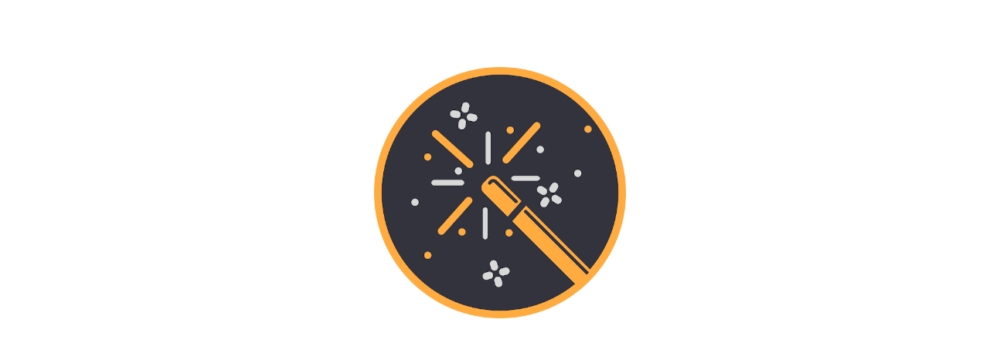From time to time, there is also something for the ears in the listing. In such media, too, coordinates and further information can be concealed in an outrageously wide variety of ways.
The easiest way is in the metadata, which can be found in most music players, in Windows via the file explorer and properties (right-click on the file) or also in a hex editor (e.g. HxD). Here, similar to the EXIF information in JPGs, comments, authors and much more can be integrated. And similar to the EXIF information, not everything can be read out via the simple way of file explorer or music player. It is always advisable to check with several programmes, preferably also with an audio editor (e.g. Audacity). This can then be used to carry out further steps immediately, should they become necessary.
The hidden information could be revealed by playing the file slower. Or faster. Or backwards. You could de-noise it. All this can be controlled in Audacity via the “Effects” menu. You could also play the two stereo channels separately. Or cut the file apart at certain points and put it back together again.
It is always helpful to look at the waveform of the acoustic signal. Sometimes you can read binary codes directly from there, and Morse is much easier to transcribe by looking at it here than by just listening to the tones.

It is also possible to use the BPM, the beats per minute, i.e. the tempo of the piece, to find the coordinates. These can be simply counted (write down the beat for one minute), read out via a myriad of small freeware programmes or “clicked together” via this website with the mouse.
If you hear tones that sound similar to the call number transmission of a key telephone, you are probably dealing with DTMF (Dual-Tone-multi-frequency).
Multi-frequency means each of these tones has two frequencies.

Using these two frequencies, a table can be used to find the keys you are looking for. For example, if the frequencies 1336 and 770 Hz are found, key 5 has been pressed.
With Audacity, the frequencies can be determined by marking the desired area of the sound file in the wave profile and then selecting “Analysis” and “Frequency Analysis” in the menu at the top. Now simply move the mouse over the two “towers” and read off under the graph what the peak value is. If you want to hit this spot a little easier, you can click on “Log. Display”.

For those who want to have it easier, such a sound file can also be read out via a web page or fed to various apps for mobile phones (for example, the “PhoneTone_Extractor”). Coordinates about frequencies can also be hidden in a sound file without obvious telephone tones. A look at the frequencies used certainly never hurts.
Neither is a look at the spectogram of a sound file. Here it is possible to manipulate inaudibly to the ear, which is visible as a graphic. In Audacity, the spectogram can be found by clicking on the small black arrow to the left of the open file next to the file name (if necessary, increase the upper frequency range to 20,000 under spectogram settings). My preferred alternative tool: Sonic Visualizer (open file, select Pane in the menu bar and click “Add Spectogramm”).
Neither is looking at the spectogram of a sound file. Here it is possible to manipulate inaudibly to the ear, which is visible as a graph. In Audacity, the spectogram can be found by clicking on the small black arrow to the left of the open file next to the file name (if necessary, increase the upper frequency range to 20,000 under spectogram settings). My preferred alternative tool: Sonic Visualizer (open file, select Pane in the menu bar and click “Add Spectogramm”).
And as is almost always the case, what is explained here is only a tiny fraction of the ways in which information can be hidden in sound files.