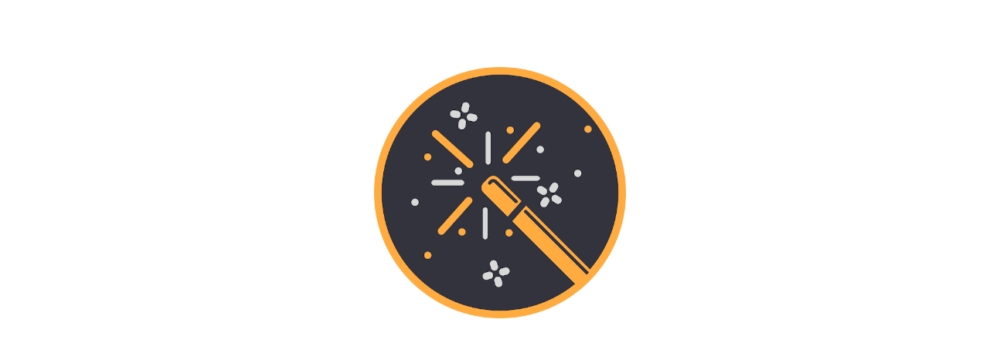The symbols in the ZIP file are not enough. For GC Wizard to be able to display the symbols, further steps are necessary:
- the symbol table has to be saved in the file system
- the symbol table has to be entered in the English language file
- the search strings have to be entered
- the symbol table has to be registered as a new feature
- the license information is to be entered
Save the symbol table in the file system
All symbol tables are located under lib/tools/symbol_tables/_common/assets.
I.e. a new directory must be created, in which the ZIP file, the file logo.png and if necessary the file config.file are stored.
Then in the main directory the file pubspec.yaml in the section “assets” has to be supplemented by the corresponding entry “lib/tools/symbol_tables/_common/assets/”.
Adding the symbol table to the English language file
The language files are located in the lib/application/i18n/assets directory. Only the English language file en.json has to be adapted here. The translation into German etc. will be done later via crowdin.
Two entries have to be created for this purpose:
symboltables_<Symboltable>_title with the title of the symbol table
symboltables_<Symboltable>_description with a short description of the symbol table.
This information is needed for registration. If special translations are required in the config.file, these must also be entered in the en.json file.
Entering the search strings
The keywords for the search strings are located in the lib/application/searchstrings/assets directory in the files common.json and en.json.
common.json contains all keywords that are valid across languages.
en.json contains only English keywords. The translation into German will be done later via crowdin.
For the search entries are to be created in each case in the format symbol_<Symboltable>.
This information is needed for the registration.
Registering the language file
In order for the symbol table to be found in the app, it must be registered. This is done in the registry.dart file in the lib/application directory.
An entry must be created for this purpose:
GCWSymbolTableTool(
symbolKey: '',
symbolSearchStrings: const ['symbol_',
]),
Entering the license information
The license details are to be added in the file LICENCE – located in the main directory – in the section “- Symbol Tables”.