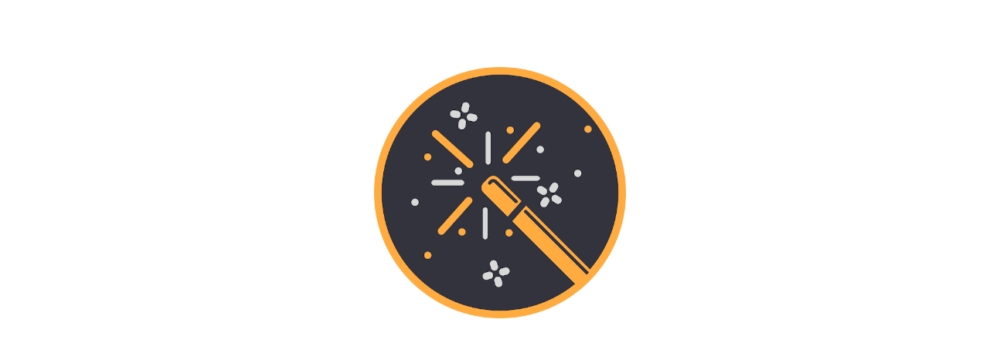Single Formulas
Individual formulas can be changed using the three dots on their right-hand side.
- Delete the formula
- Copying the formula to the clipboard
- Copying the formula result to the clipboard
- Open the formula in the “Variable coordinate” tool. Formulas in which individual variables are still missing can be inserted into the Variable Coordinate tool to interpolate the missing values and search for valid coordinates on the map.
- With “Name formula” it is possible to give a formula a name. With this name, the formula can be referenced by other formulas.
- Modify the formula. This converts x and the outer ( ) brackets into the * required by the formula calculator for multiplication and the [ ] brackets.


All formulas at the same time
All formulas can be deleted and modified simultaneously via the three dots next to the heading “Created formulas”.
During the modification, x and the outer ( ) brackets are converted into the * needed by the formula calculator for the multiplication and the [ ] brackets for the calculation.
To switch between the previews of the individual formulas, they can be changed using the arrows.